The most common reason for lossing data is deleted accidentally, but maybe there are many other reasons to cause it such as Factory setting restore, attacked by virus, replace a new accessories, etc.
Today, I will take call history for example to guide you how to use Dr.Fone for Android. Other files can be recoverred by the same way.
Steps to Recover Lost Call History from Samsung S7/S7 Edge
Step 1. Launch Dr.Fone for Android
First of all, launch Dr.Fone for Android and choose "Android Data Recovery" on the left side in the window. Then connect your Samsung S7/S7 Edge to computer via USB cable. If you have not previously opened the USB debugging, the program will get a pop-up message on your phone and need you click "OK". If you have opened it, just go on to the step.
Step 2. Select the files to scan
Then you can choose the data you want to recover. Check "Call History" and if you want to recover others files, just check them too. And then click "Next" to continue.
Step 3. Scan your device
Now, Dr.Fone for Android prepare to scan your device. It has two mode, the "Standard Mode" and the "Advanced Mode". I recommend you to choose the first, because it can work faster. If it doesn't work, you can try the second mode later. Then click "Start" to begin the scan process.
Step 4. Preview and recover the lost data
The scan process will need some time, which is depending on the amount of data. When the scan completed, the program will display the data for you in the window. Check them one by one and choose what you want. For convenient, you can turn on the button of "Display deleted files only". Finally, click "Recover" to recover them.
Related articles:
How to Recover Deleted Photos Videos from S7/S7 Edge
How to Recover Lost Text Messages on Samsung S7/S7 Edge




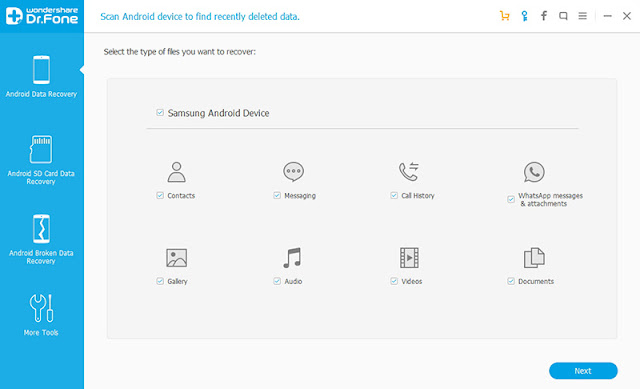


No doubt that the easy way to Recover Lost Call History from Samsung S7/S7 Edge is using Android data recovery tool. With its help, the lost call history will be scanned out and displayed in red. Then you can choose them to recover easily.
ReplyDelete